A class code will enable learners to self-onboard to the platform on-the-spot in the classroom.
TABLE OF CONTENTS
Using Class Code - process for staff
In order for your learners to use a class code to access assessments, staff will need to generate the code from within the platform first.
To do this:
Go to Class Admin
Click Assessment Cohorts
Select your assessment cohort
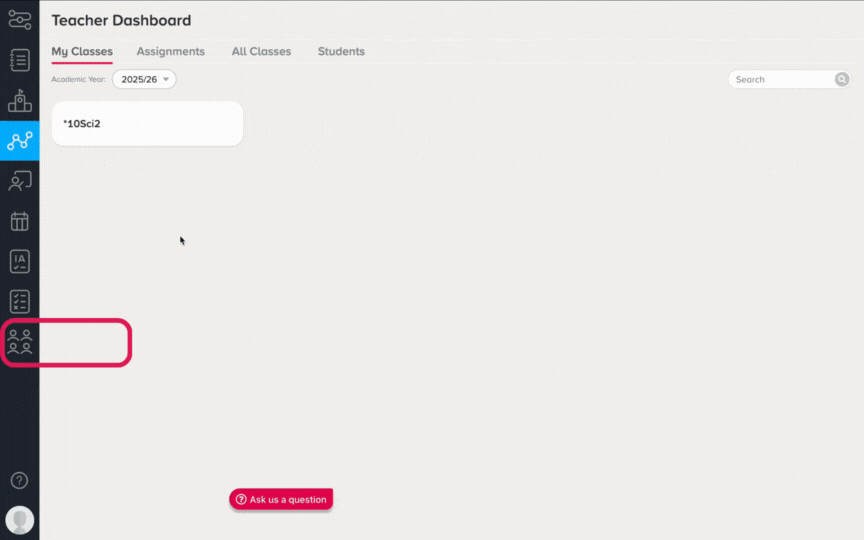
Click the three dots icon in the top right hand corner
Select ‘Class Code’ - then ‘Generate class code’

A six digit code will be generated immediately. Learners will need this code in order to be added to the cohort. Staff will need to share it with learners. Each assessment cohort will have a unique code.
Using Class Code - process for learners
To access the assessment cohort via class code, learners need to go to ‘app.century.tech’, select ‘I have a class code’ and enter the code provided by staff.

They will then need to choose ‘NO, sign me up!’ if they do not have a CENTURY account or ‘Yes, sign me in’ if they have one from a previous year.
Learners who already have an account and are using a class code to access their assessment(s) can sign in using their username and password or single sign-on.

Whether logging in to an existing account or creating a new account, please ensure that the organisation email address is always used where available to prevent future account duplication.

Once learners have completed the class code process, they will be able to view their assessments on their My Path page.
Was this article helpful?
That’s Great!
Thank you for your feedback
Sorry! We couldn't be helpful
Thank you for your feedback
Feedback sent
We appreciate your effort and will try to fix the article
