TABLE OF CONTENTS
How to view results
To view the results of initial assessments, any staff member can click on the Smart IA Tab.
Here, they will see each of the Assessment Cohorts and can click into these to view the progress or result of each learner’s assessment.

You will need to filter by 'Assessment' to view the results of either the English, Maths or Digital Skills IA.

Once you have chosen the right assessment, you can filter by the current progress of assessments.

You can then download the available data as an Excel document for further analysis. You can also use our APIs to export this data from CENTURY directly into your internal systems or one of our partner platforms - please contact your Account Manager or support@century.tech to learn more.
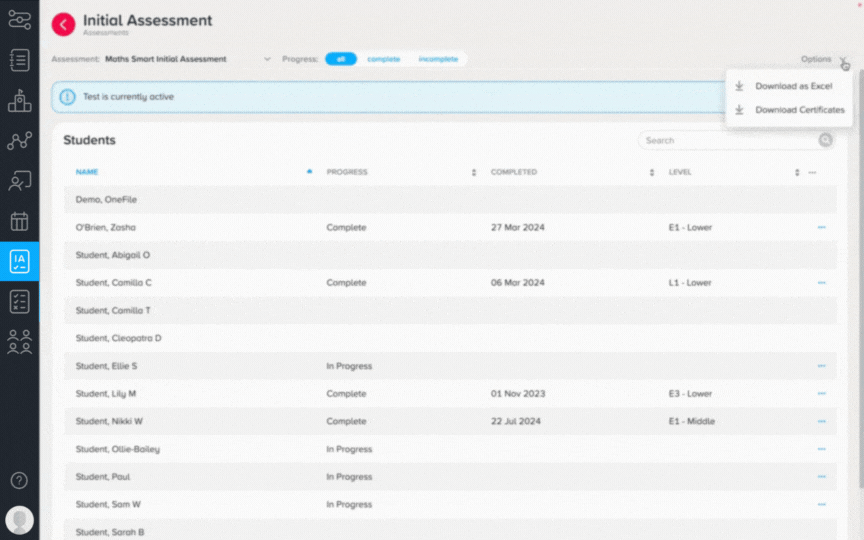
Understanding what the results mean
Level
Upon completion of the assessment, learners will be provided with a ‘working towards’ level (visible only to staff). This will be the level of the Functional Skills qualification that they should be working to achieve.
Sub-level
This is split into low, medium and high, and aims to guide staff as to the degree of confidence the learner has within a specific Functional Skills level.
For learners working to a ‘medium’ or ‘high’ level, the organisation may make the decision to place them on a higher level Functional Skills qualification. This is solely a guide provided by Smart IA and decisions should be made at the organisation’s discretion.
Once a decision has been made about a learner’s level, they will need to be added to their appropriate teaching class, which will have their full course assigned.
Certificates
You can download Initial Assessment certificates for the whole cohort by clicking on 'Options' on the top right of your screen, then 'Download Certificates' and ‘Generate Certificates’. This will generate a download link - you may have to wait a few minutes for the certificates to be generated if your cohort is very large.

Note: To download certificates for each subject, you will first need to filter for the right assessment using the Assessment drop-down menu.
You can also download an individual learner's certificate by clicking the ‘Download Certificate’ button next to their results.
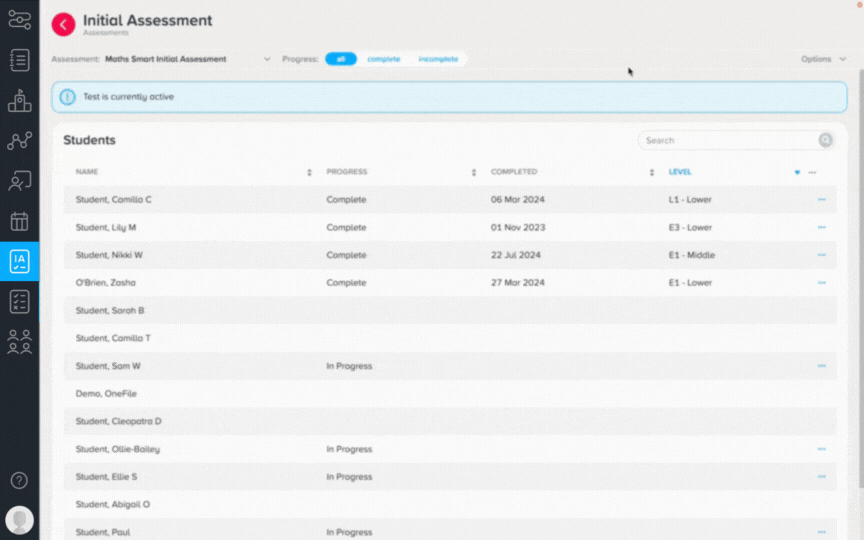
An example of our Initial Assessment certificate can be found here.
Was this article helpful?
That’s Great!
Thank you for your feedback
Sorry! We couldn't be helpful
Thank you for your feedback
Feedback sent
We appreciate your effort and will try to fix the article