Once your learners have completed their initial assessment, you will be able to access their results via the Assessments tab in CENTURY. After you have confirmed the level that they will be working towards, classes will need to be uploaded to the platform via CSV, Create a Class (in-platform) or our APIs.
TABLE OF CONTENTS
FE class setup
Classes can be set up in a number of different ways, according to what works for your setting.
Mass course classes
Mass course classes are particularly useful during enrolment, after learners have sat their IA and before teaching classes are finalised. A course is assigned and all students completing that level course will be placed into the mass class so that their pathway isn’t blank (e.g. ‘Maths Functional Skills Level 1’). Teachers do not have to be assigned to these classes as learners can work independently through their Recommended Path.
Timetabled classes
Post enrolment, learners need to be added to their timetabled English and/or maths teaching classes. Teaching classes are often mixed ability, so the MIS Manager will need to split these groups so that only the relevant level of Functional Skills or GCSE course is assigned. Naming conventions are important - often a combination of code, tutor name, time of lesson, campus and level.
Vocational classes
Vocational classes are created so the vocational tutors can track work completed on CENTURY. They are comprised of all learners studying a specific vocation (e.g. animal management or motor mechanics). The majority of the time, the learners will be studying at different levels for English and maths, so no Functional Skills or GCSE course is assigned.
If vocational tutors would like to set work for their learners, please refer to our help page on Assignments here.
If any of the above is unclear, please contact your Account Manager or support@century.tech who will be able to assist you with class setup.
Assigning courses
Once classes have been created on the platform, teachers will need to assign the relevant courses. This can be done by following the steps below:
Click on Class Admin.
Select the relevant class.

Click on ‘Assign course’, then select the required courses. You can also filter by subject and level here.
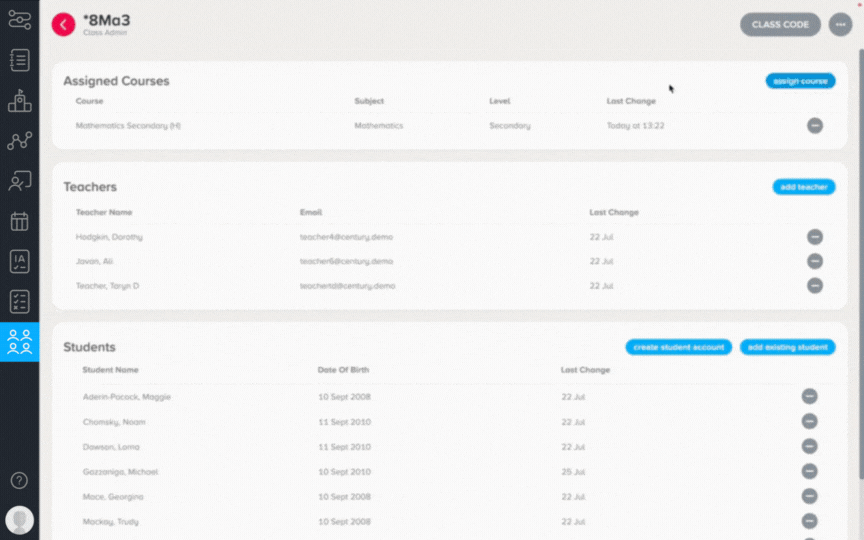
Click ‘Add’, and your chosen courses will now be available to all students in the class.
If you would like to assign the same courses to multiple classes, follow the instructions to use our Multi-Assign Courses feature here.
Mass course assigning
The CENTURY team is also able to mass-assign courses on your behalf. In order to do this, it is important that classes are clearly labelled to highlight the level of course that you wish to be assigned (e.g. Monday 9am - Functional Skills Level 1 - Maths). Please contact your Account Manager directly or support@century.tech if you would like courses to be mass-assigned.
Was this article helpful?
That’s Great!
Thank you for your feedback
Sorry! We couldn't be helpful
Thank you for your feedback
Feedback sent
We appreciate your effort and will try to fix the article