If you have the required data about a learner in advance of the assessment day, continue with the process below. If you need to create an account for a learner instantly, you can use class code as your method of onboarding. Speak to your Account Manager or support@century.tech ahead of time who will be happy to advise further on this approach.
To onboard learners for initial assessment via CSV file:
Go to Class Admin.
Go to the Onboarding tab.

Click ‘Download CSV template’, then select ‘CSV Template for Assessments’. A CSV template will download to your computer.
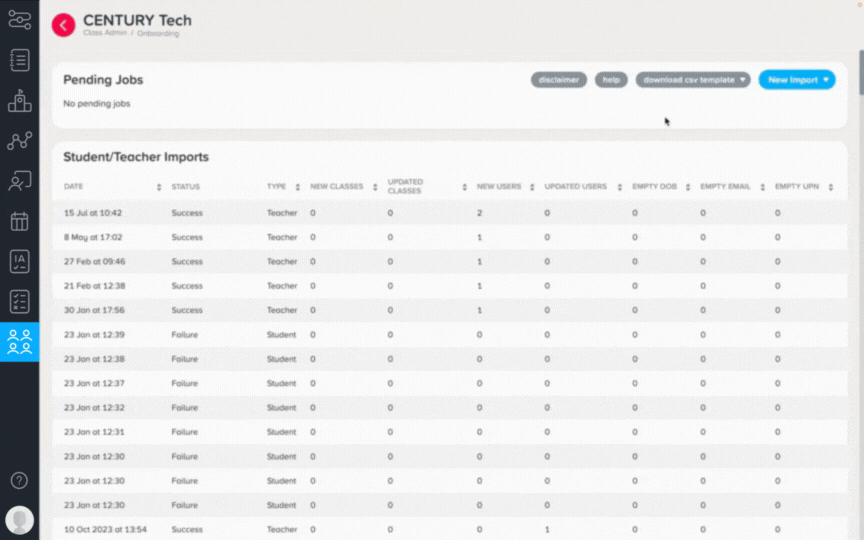
Please fill in the template with a row per learner, listing the information as below.
UPN: Include the learner’s student number plus a suffix for your organisation, for example S1324444BBP (contact your Account Manager or support@century.tech for more information about this). If you do not have this information, leave the field blank.
Email: Include the learner’s organisation email address where possible. If unavailable, include a different email address and their organisation email can be added later.
Assessment Cohort: List the name of the assessment cohort you would like the learner to be added too. You may wish to name cohorts using the date of assessment, course level, vocation or employer for apprenticeships.
Note: If you are adding learners to more than one cohort, please separate each cohort name with a semicolon (;).
Password: If your organisation email addresses are hosted by Google or Microsoft Office 365, learners will be able to log in using the single sign-on buttons. As a result, there is no need to include a password. Otherwise, list a password with a minimum of 8 characters.
Birth Date: Use DD/MM/YYYY format
Gender: (Non-mandatory field) Use F, M or leave blank
Ethnicity: (Non-mandatory field) free text
SEN Status: (Non-mandatory field) free text
Once the template is complete, upload the file by clicking ‘New Import’ > ‘Import Students CSV’.

Choose the file from your computer and upload. Files will appear as ‘pending’, and will be processed by the team at CENTURY within one working day.
Note: Assessment CSVs are additive - they will not remove learners from cohorts or classes by overwriting data, so there is no need to list all of a learner's classes in the assessment CSV file.
Was this article helpful?
That’s Great!
Thank you for your feedback
Sorry! We couldn't be helpful
Thank you for your feedback
Feedback sent
We appreciate your effort and will try to fix the article
