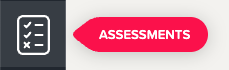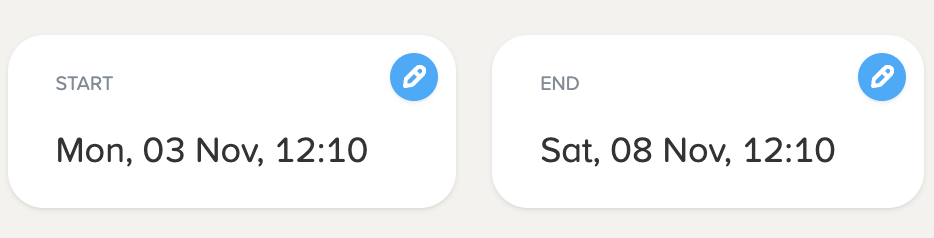TABLE OF CONTENTS
Setting up assessments
IT setup
To ensure a smooth process, please follow this link from a student device before the assessment. This will check that nothing essential to the tests is blocked by your school web filters.
Your IT team should whitelist the following domains:
- https://ph.century.tech
- https://api.ctek.cloud/assessment-manager
- https://api.century.tech/assessment
- https://mixpanel.api.ctek.cloud
The tests require continuous internet connection throughout. They do not require any special equipment, such as headphones.
We recommend creating a test window in advance to make sure there are no issues, and that you are familiar with the management of assessments.
Scheduling assessments
To set up an assessment, follow these steps:
- Select the Assessments tab from the menu on the left.
- Click on the ‘New Assessment Window’ button. Select the Wellbeing Assessment, you should only have one available to choose from.

- Set the start and end dates and times, change the window name and click ‘Create’.
Note: Students will be able to access the assessment during these times so we recommend only setting it for the time window during which you want students to sit the assessment.
- You will then be taken to the Assessment Manager page. Click on the ‘Add Students’ button, where you can select from all students or filter for specific classes using the dropdown menu. Then, click ‘Add’.
Note: You can continue to add students to the assessment window, even once it is underway.

- If you wish to change the start and end time, click the pen icon in the Start or End sections. Set a new date and time, then click ‘Apply’ to save your changes.
Note: You can amend the end date and time, even once the assessment is underway.
- The assessments will automatically begin once the starting date and time has passed. The Assessment Manager page will display each student’s progress as they complete the assessment.
Reporting
You can access reports at the end of the assessment window by clicking the download reports button.

There is currently the option of three different csv format reports to download
Student safety flags - if the student has a Student Safety (SS) total score of 4 or below (‘almost never’ or ‘sometimes’ for all responses)
Low wellbeing flags - if the student has an overall Student Wellbeing (SW) score of 23 or below (overall wellbeing score falls in the category of ‘almost never’)
Summary data - all student scores and categories as shown in the image below

Who can complete it?
Any students can complete the assessment, there are versions for both school-age and adult learners.
When to sit the assessment?
Whilst educational organisations may use these as they wish, we recommend completing the wellbeing assessments ~3 times a year. We suggest avoiding the first or last two weeks of term, particularly at the beginning of the academic year, as this may not be a very representative, given the long break and anticipation of the new year and term ahead.
Was this article helpful?
That’s Great!
Thank you for your feedback
Sorry! We couldn't be helpful
Thank you for your feedback
Feedback sent
We appreciate your effort and will try to fix the article